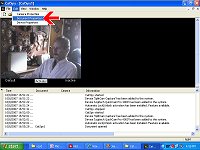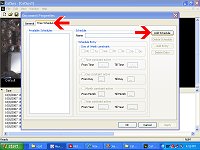| Adjusting the recording dates and/or times |
The recording times for your
camera to detect motion should most generally be during business CLOSED
hours. Depending on your camera's viewing area, you may want to adjust
the schedule to allow for early arriving workers, or late leaving
workers. You should also take into consideration Saturday and Sunday
closed hours at your location.
(Most schedules were set to a default of Monday through Sunday from
8:00pm to 8:00am) |
|
| 1 |
Double click the icon to show CatSpy
(or right click and choose "Show Window") |
|
| |
|
| 2 |
Click EDIT | DOCUMENT PROPERTIES |
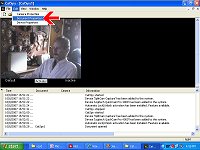
|
| |
|
| 3 |
Click on TIME SCHEDULE tab |
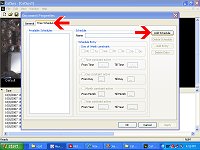 |
| |
|
| |
Determine what times your camera
should be recording. Most locations will need two entries to account for
midnight to 8:00am, and another entry for 8:00pm to
midnight for Mon - Fri, along with all day Sat and Sun. |
| |
|
| 4 |
Name this schedule "night_shift" |
|
| |
|
| 5 |
Uncheck SAT and SUN
Check TIME CONSTRAINT ACTIVE
Set times from 00:00 (midnight) to 08:00 (8:00am) |
|
| |
|
| 6 |
Click ADD ENTRY
Uncheck SAT and SUN
Check TIME CONSTRAINT ACTIVE
Set times from 20:00 (8:00pm) to 23:59 (11:59pm) |
|
| |
|
| 7 |
Click ADD ENTRY
Uncheck all DAYS except SAT and SUN |
|
| |
|
| 8 |
|
|