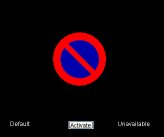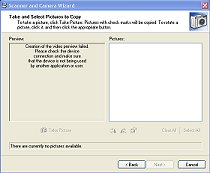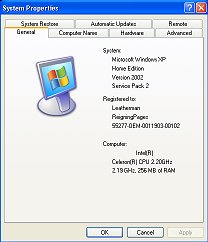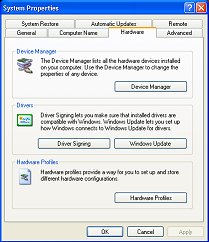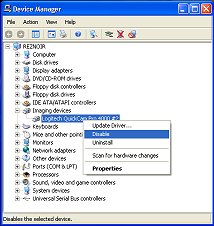| The cam status is
"Unavailable" |
| If cam status is "unavailable",
this means that the software is unable to communicate with the cam.
Because this is an odd situation, there are several different options to
try to correct this issue. |
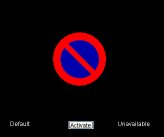 |
|
| 1 |
Turn off CatSpy |
|
| |
|
| 2 |
The cam
cable could simply be partially or completely unplugged, or the CatSpy
software could be having a problem. This first option could resolve
either of these issues.
a. Unplug the camera, and plug it back in
b. Restart CatSpy (more info for starting
CatSpy) |
|
| |
|
| 3 |
Next you can try to see if Windows
is able to see you camera using the "scanner and camera wizard".
If you have tried restarting CatSpy, turn it off again.
a. Click START | ALL PROGRAMS | ACCESSORIES | SCANNER AND CAMERA WIZARD
b. If the wizard displays the feed from your camera, close the wizard
c. Restart CatSpy (more info for starting
CatSpy) |
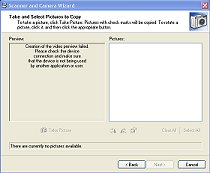 |
| |
|
| 4 |
If your camera is still
unavailable, you can try "turning off" the camera hardware and then
restarting it.
(Make sure the CatSpy is turned off first)
a. Right click over My Computer
b. Choose PROPERTIES
c. In Win XP, click on the HARDWARE tab
d. Click the button for DEVICE MANAGER |
| |
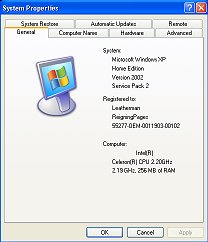 |
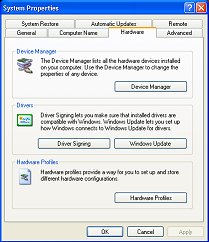 |
| |
e. Open the listing for IMAGING DEVICES
f. Right click over "BASIC WEBCAM"
g. Click DISABLE
h. Click OK
i. Right click over "BASIC WEBCAM"
j. Choose ENABLE
j. Close all these dialog windows
k. Restart CatSpy (more info for starting
CatSpy) |
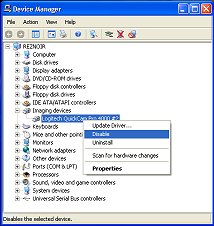 |
| |
|
| 5 |
As with many problems the Windows, if all else
fails:
a. Reboot the computer
b. Restart CatSpy (more info for starting
CatSpy) |
| |
|
| |
If you are still unable to get
CatSpy to display the camera feed after trying these procedures,
please contact Tech Support |