link on your desktop
(or click START | PROGRAMS | WWSP | Security_Videos)

MouseOver for more Info
Click to enlarge
Determine is there was any activity to have been recorded
Verify that CatSpy is running
Consult Problems/Solutions
Contact Support

Click to enlarge
Highlight all videos by one of these methods:
a. click EDIT on the menubar and SELECT ALL
b. push CTL-A
c. lasso all files (right-click, drag, and highlight)
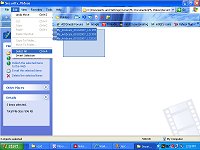
Mouseover for more Info
Click to enlarge
Choose either PLAY or ADD TO NOW PLAYING LIST
if all videos do not play, use this solution

Mouseover for more Info
Click to enlarge
Remember you can PAUSE a video, and use the time slider to look at individual frames. Inn the case of a suspicious activity being on your video, we have software that can pull individual frames out for better viewing. These individual frames can also be slightly enhanced for better lighting if needed.

Click to enlarge
you will need to save any videos with suspicious activities,
or delete the files to save hard drive space.
|
|