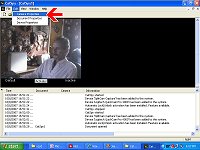| The video plays back too fast - Video
Compression |
Your videos seem to be running in fast motion because
they are compressed to save disc space on your computer.
If you have enough hard drive space, or don't have
enough videos accumulating between deletions, then you
can adjust the compression rate to get a better video.
(If this does not resolve your playback speed issue, please refer to
The video plays back too fast
- Frame Rate for a possible solution.)
FYI: Remember you can PAUSE a video, and use the time slider
to look at individual frames. Also, in the case of a
suspicious activity being on your video, we have
software that can pull individual frames out for better
viewing. These individual frames can also be slightly
enhanced for better lighting if needed. |
|
| 1 |
Double click the icon to show CatSpy
(or right click and choose "Show Window") |
|
| |
|
| 2 |
Click EDIT | CAMERA PROPERTIES |
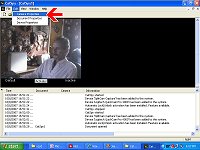 |
| |
|
| 3 |
On the VIDEO tab, click on the dropdown box for
COMPRESSOR.
|
|
| |
|
| 4 |
Adjust to NONE, or choose any from the list to
find the best option for your system and hard drive space
MS Widows Media Video 9 seems to be the best compression rate; but the
compression formats will vary per computer. You might like to try
several and compare the file sizes. Make sure to always
preview your
videos before permanently changing this rate, to be sure your computer
can play that type of file |
|
| |
|
| 5 |
Click the SAVE button to
save ttese new settings
FYI: Make sure to set your camera back to OFF SCHEDULE before
minimizing |
|
| |
|
| 6 |
If this does not resolve your playback speed
issue, please refer to The video plays back too fast
- Frame Rate for a possible solution. |
|