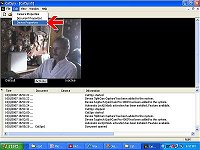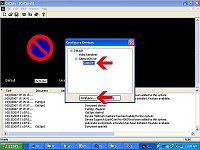| The video plays back too fast - Frame Rate |
Your videos seem to be running in
fast motion because they are compressed to save disc space on your
computer. Some computers can be adjusted to a slower Frame Rate to slow
down the playback to real time motion. (If this does not resolve your
playback speed issue, please refer to The video plays back too fast
- Compression for a possible solution.)
FYI:
Remember you can PAUSE a video, and use the time slider
to look at individual frames. Also, in the case of a
suspicious activity being on your video, we have
software that can pull individual frames out for better
viewing. These individual frames can also be slightly
enhanced for better lighting if needed. |
|
| 1 |
Double click the icon to show CatSpy
(or right click and choose "Show Window") |
|
| |
|
| 2 |
Click EDIT | DEVICE PROPERTIES
|
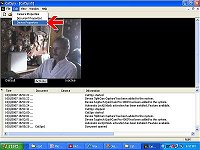
Click to enlarge |
| |
Or click the "tools" icon |

MouseOver for more details
Click to enlarge |
| |
|
| 3 |
Click CAPTURE
Click CONFIGURE |
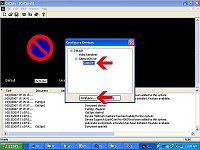
Click to enlarge |
| |
|
| 4 |
Set FRAME RATE to 15.000
Click APPLY, Click OK, Click CLOSE |
 |
| |
FYI: Unfortunately, not all
computers will "hold" this FRAME RATE change.
Preview your
videos before permanently changing this rate, to see if the Frame
Rate has been adjusted. |
| |
|
| 5 |
Click the SAVE button to
save ttese new settings
FYI: Make sure to set your camera back to OFF SCHEDULE before
minimizing |
|
| |
|
| |
If this does not resolve your playback speed
issue, please refer to The video plays back too fast
- Compression for another possible solution. |